Login Page
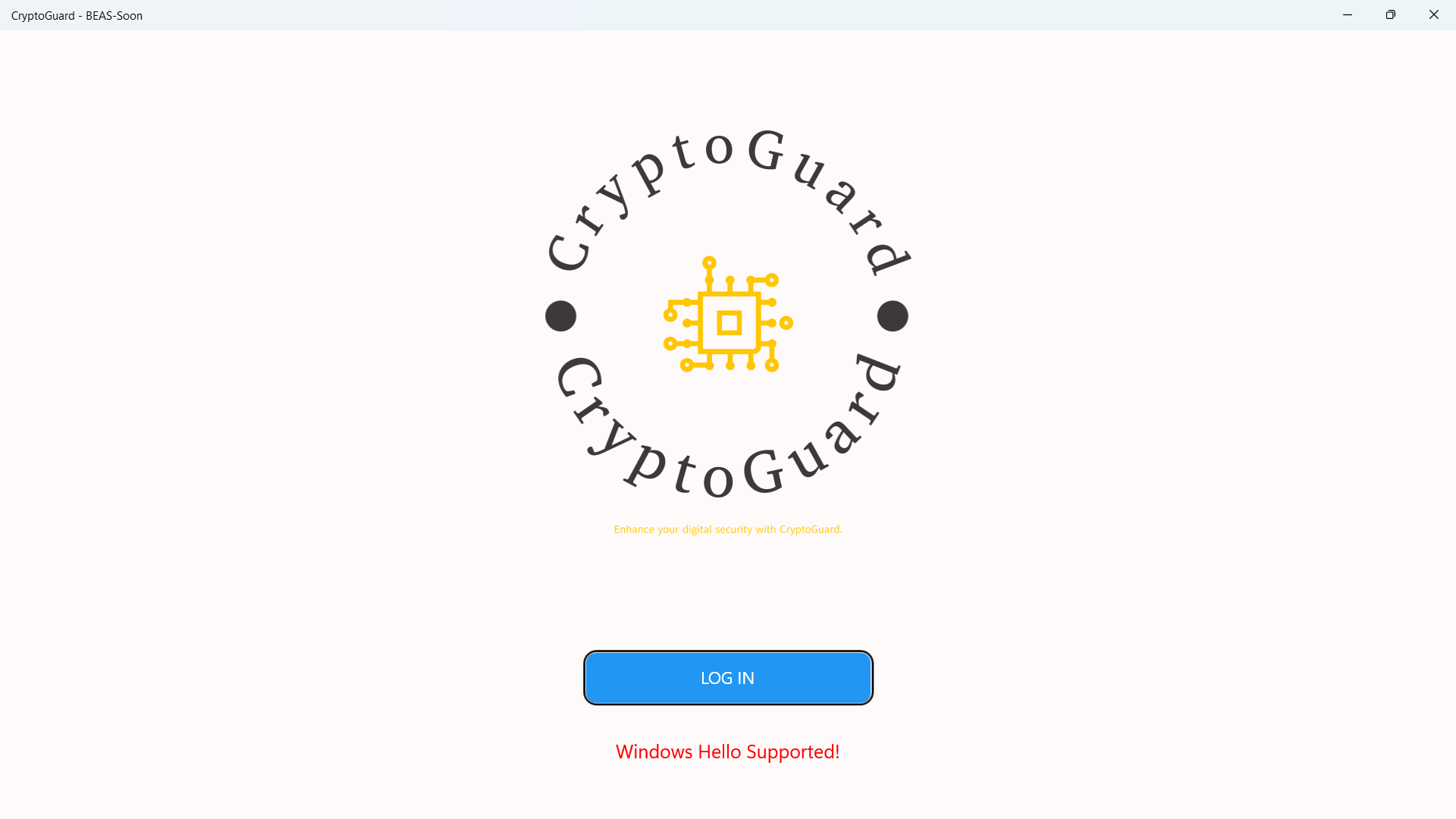
The CryptoGuard login page's design emphasizes a user-friendly and aesthetically pleasing interface. Its minimalist approach with a white backdrop and strategic use of shadows gives a modern touch, ensuring that the user's focus is directed towards the essential elements like the software name, welcoming message, and login credentials. The choice of a blue button for the login action not only stands out against the white background but also aligns with design principles that associate blue with trust and security. The inclusion of dynamic error messaging enhances user interaction, providing immediate feedback and guidance, which is crucial for a seamless user experience in security-focused applications.
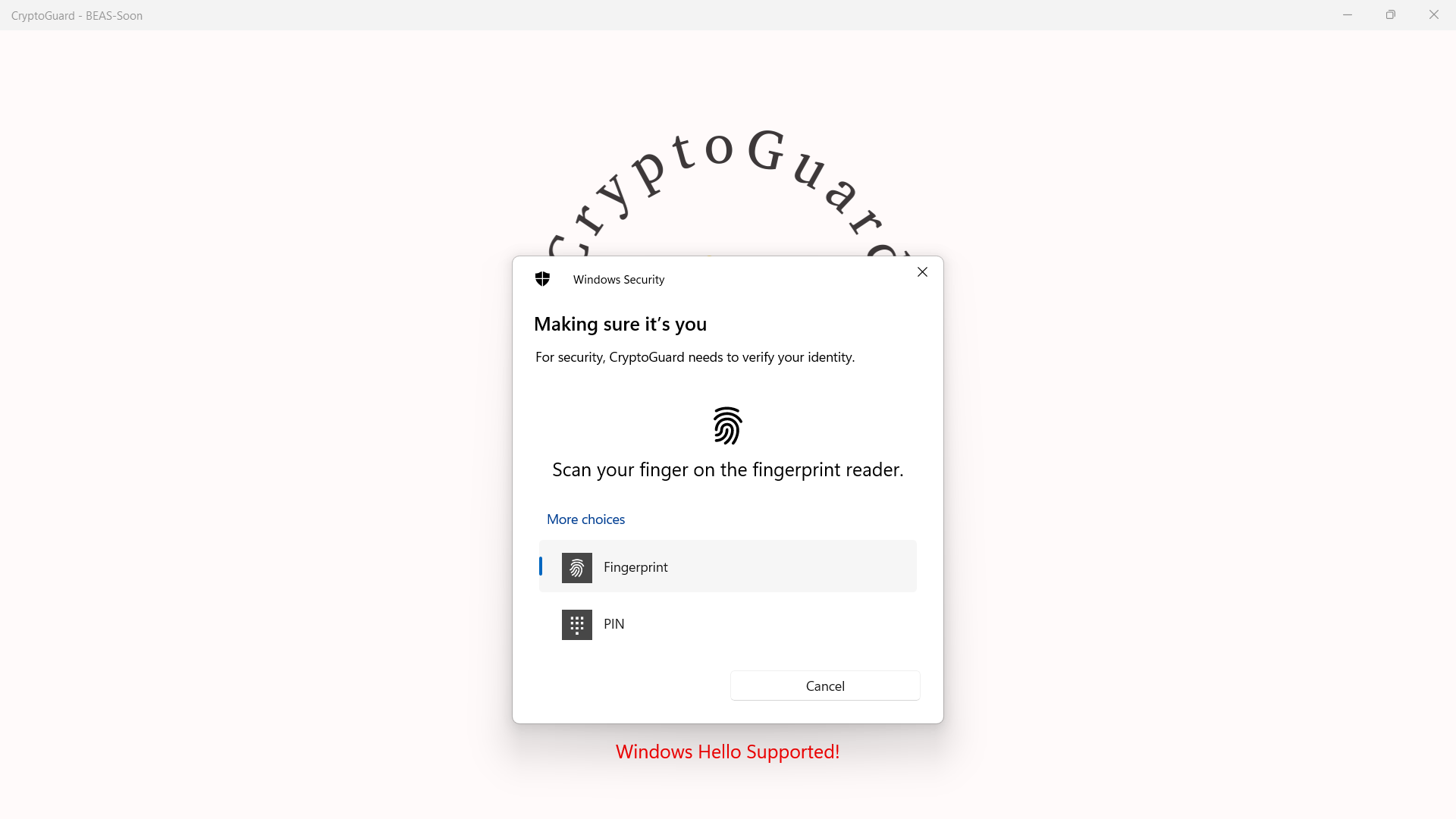
Upon clicking the ‘LOG IN’ button, the page checks if Windows Hello is available and set up for the user. If it is, the user is navigated to the Protection page upon successful verification. If the verification fails, an error message is displayed. In order to successfully verify the users, a Windows Hello authentication window will be displayed. If the users fail to login, or they cancel the login process, an error message is displayed.
Protection Page
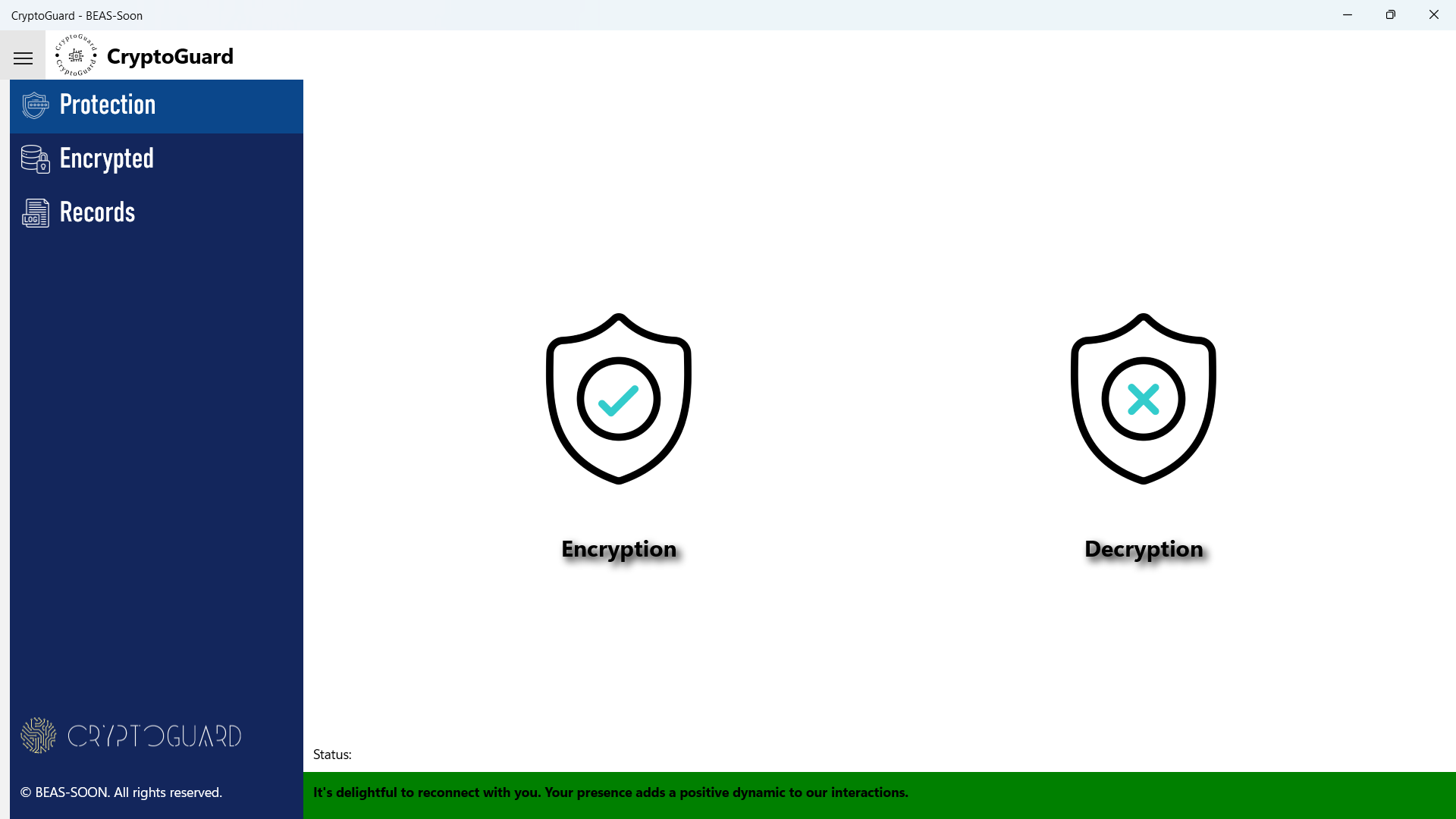
The main part of this page is divided into two sections. The left and right sections each contain a button with a text. The button in the left section has an ‘Encryption’ icon and a tooltip saying, “Please select any file to encrypt”, and the text below it displays the word “Encryption”. The button in the right section has a ‘Decryption’ icon and a tooltip saying, “Please select any file with BEAS extension to decrypt”, and the text below it displays the word “Decryption”.
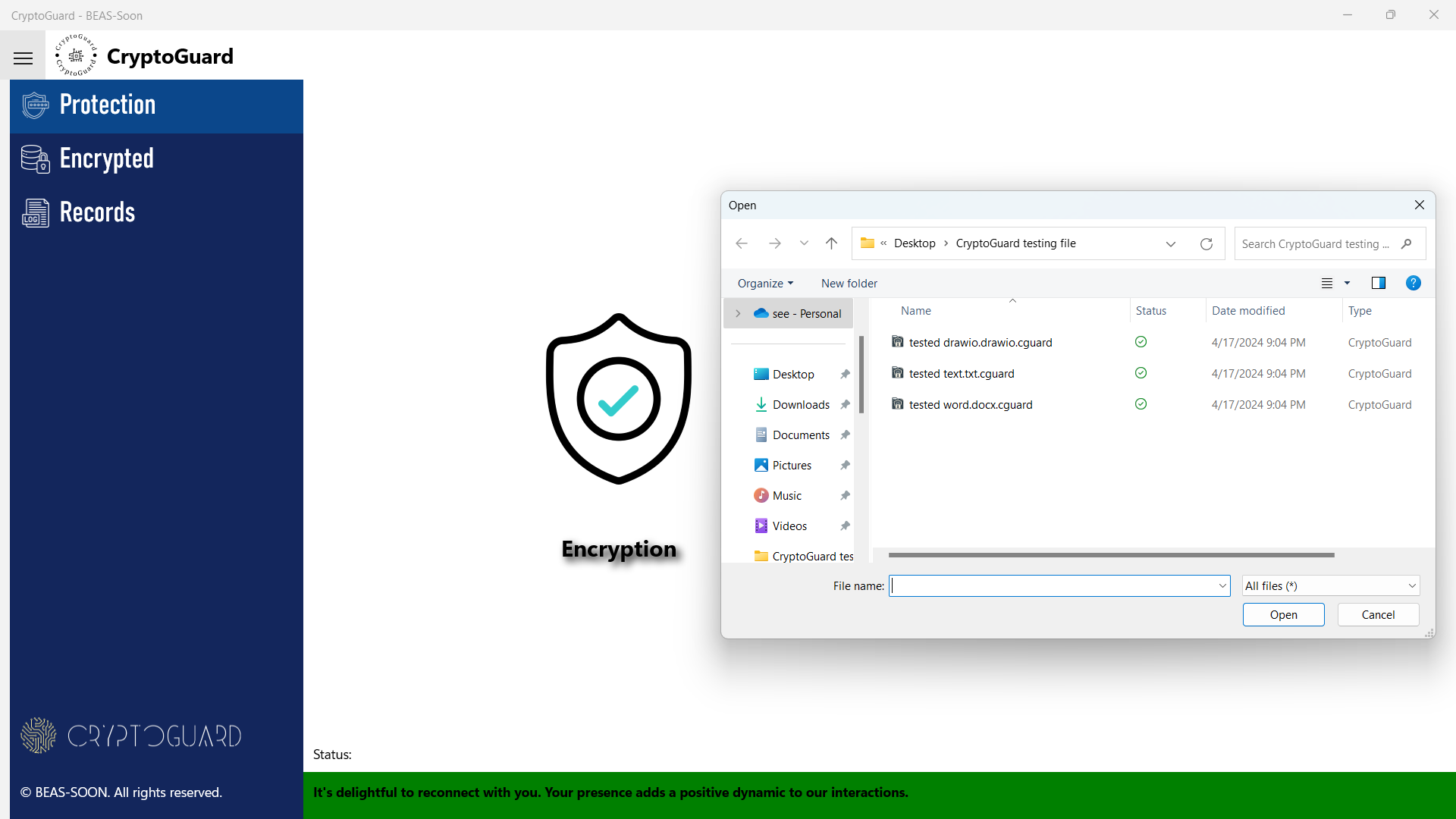
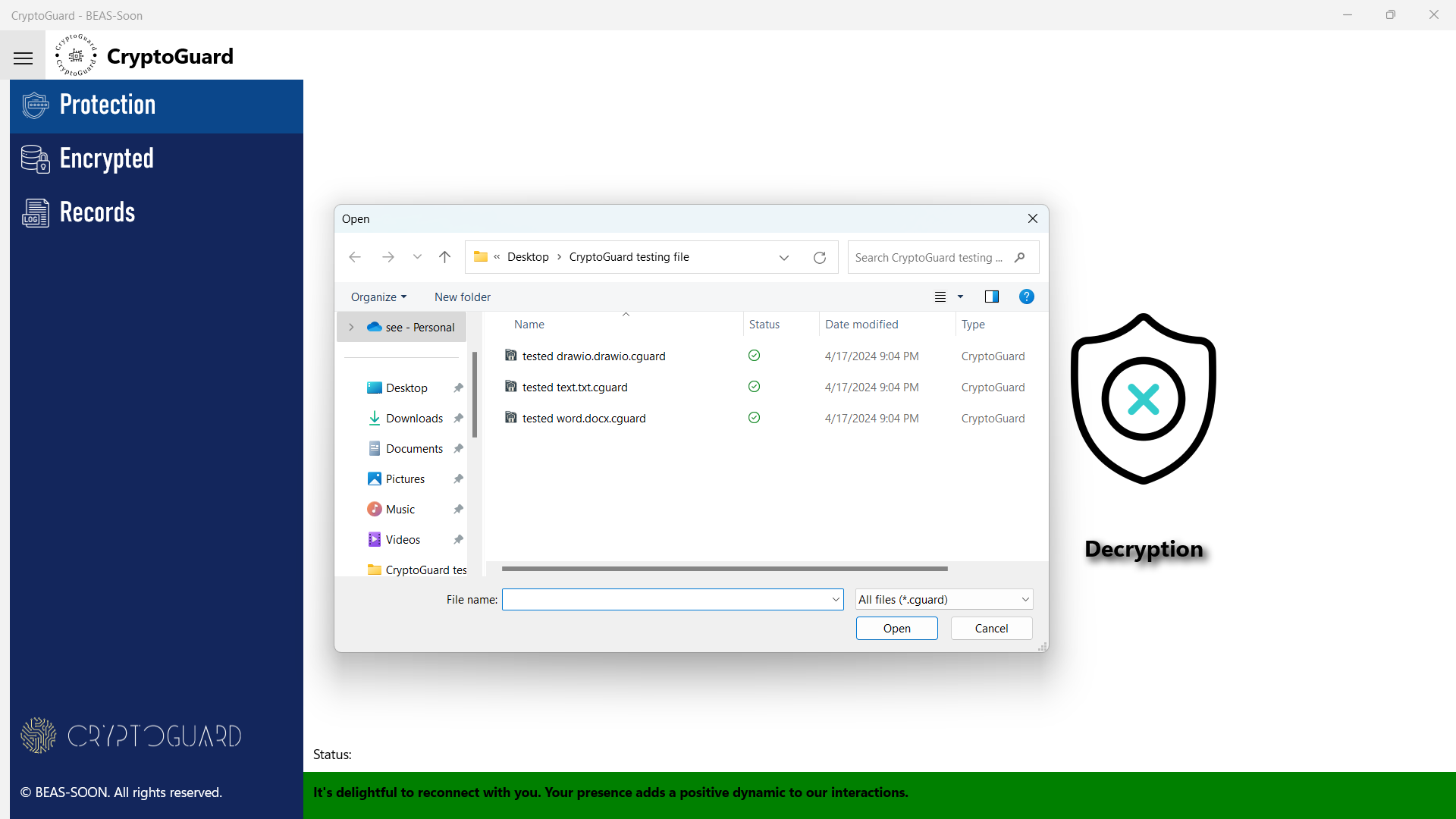
Upon selecting the 'Encryption' icon, users will be prompted with a file explorer to choose the desired file for encryption. Once the encryption is complete, the status will update with the most recent message. This procedure is mirrored for decryption, where after choosing the 'Decryption' icon and selecting the file, the status will similarly reflect the latest message post-decryption.
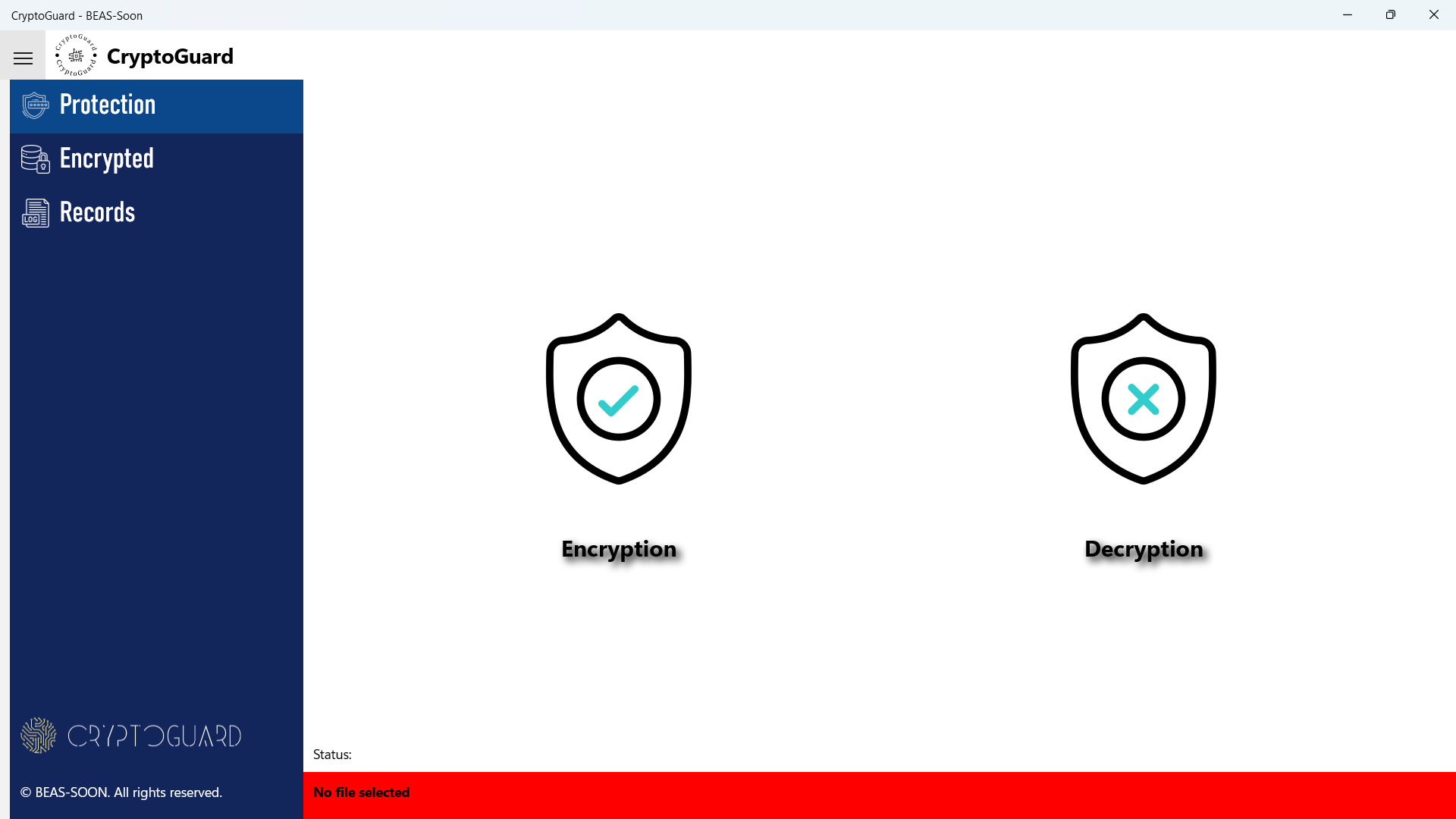
The status message will show as error (red) with text “No file selected” only when users cancel the file selection in the middle when selecting files to encrypt and decrypt.
Encrypted Page
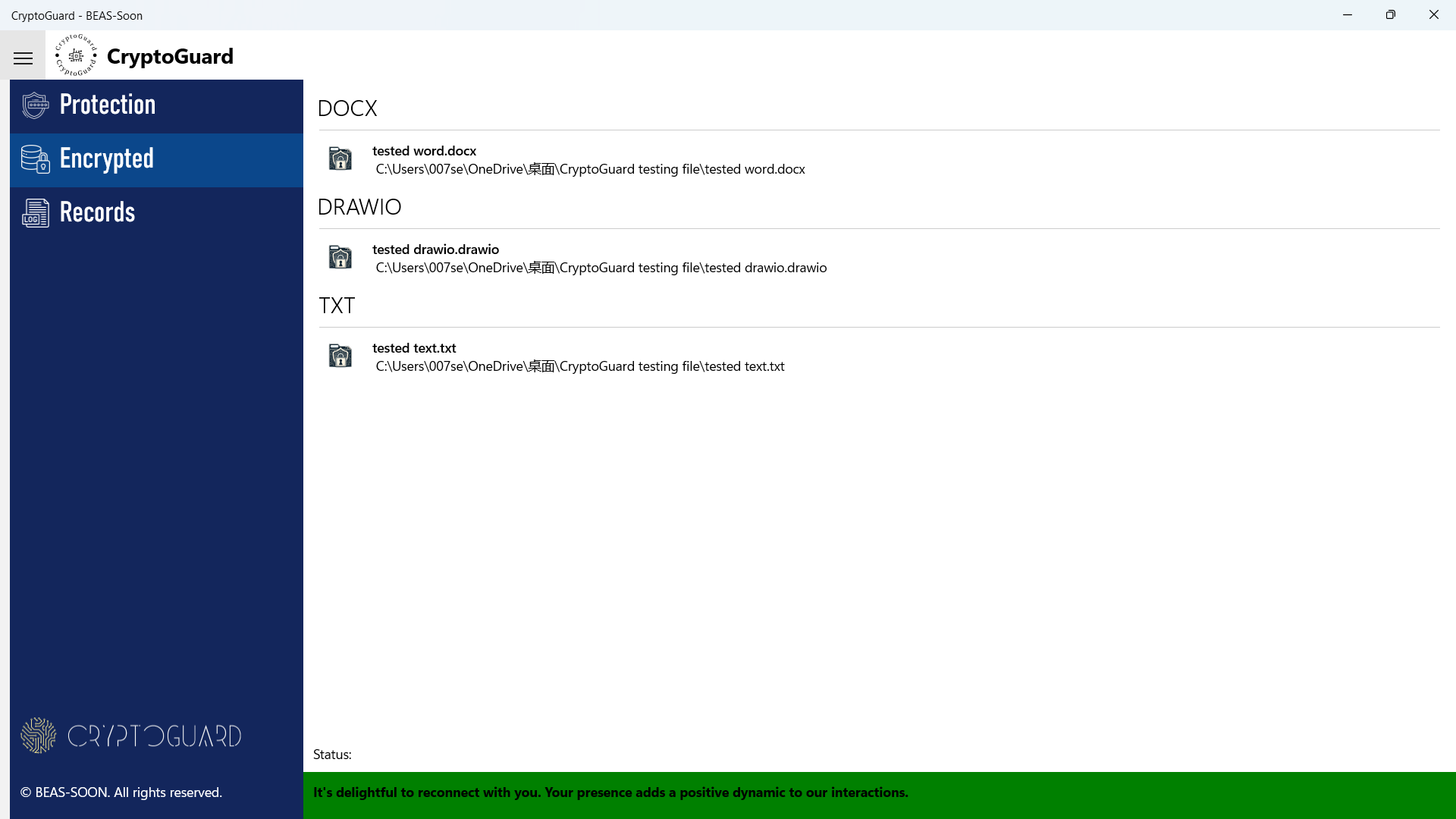
This page displays all the encrypted files post-encryption is a secure way to manage sensitive data. It typically includes the file name and path for easy identification. Additionally, organizing the encrypted file records by their extension type enhances the user experience by simplifying file management and retrieval processes. This method not only ensures data confidentiality but also aids in maintaining a structured and efficient encryption system.
Records Page
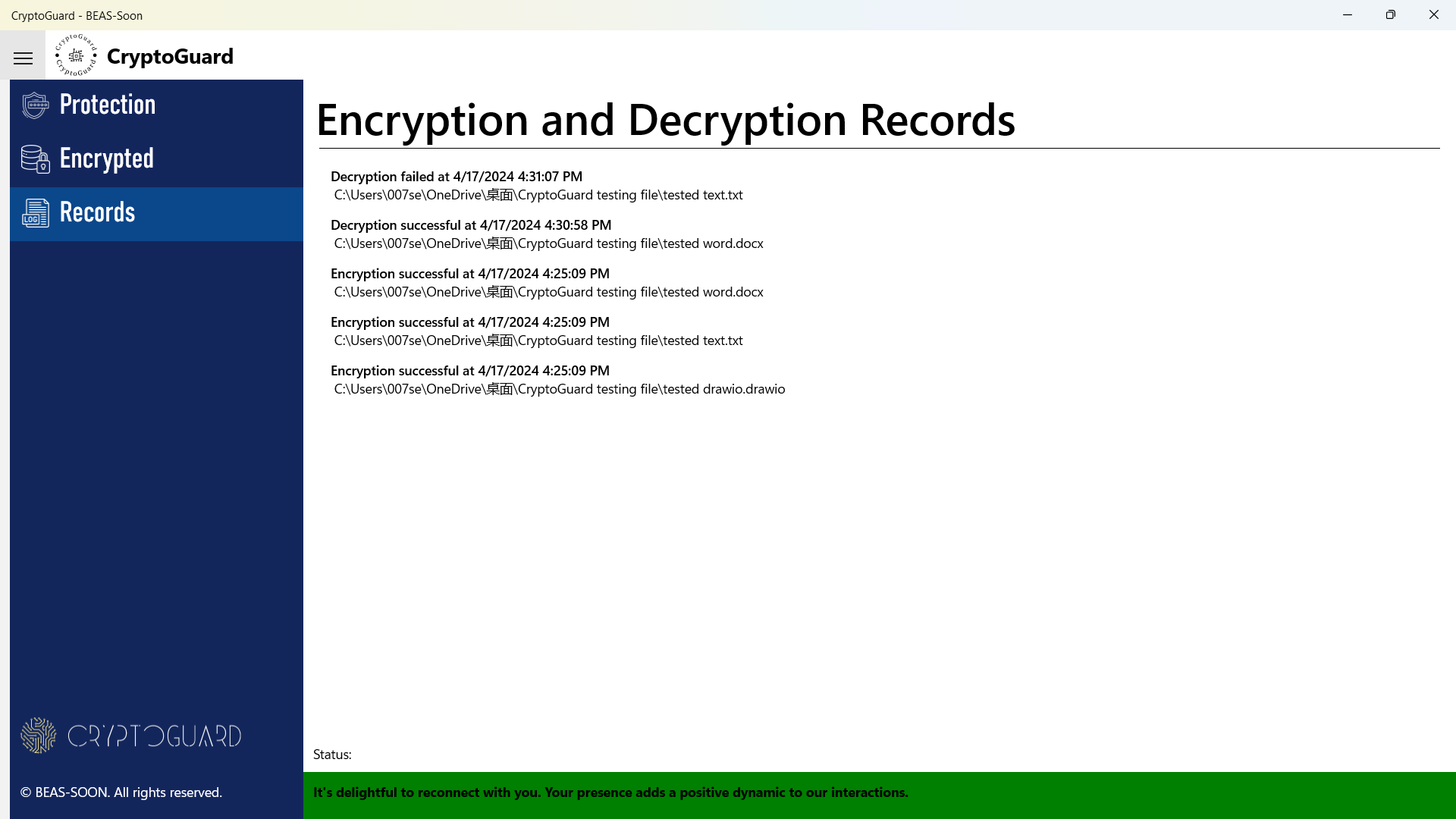
Records Page is designed to maintain a comprehensive log of all encryption and decryption activities, with a capacity to store up to 250 entries. These entries are categorized into three distinct types: successful encryption, successful decryption and failed decryption attempts, each annotated with the precise date and time of the event.
- Successful Encryption Log: Confirms secure encryption of files within the Protection page.
- Successful Decryption Log: Notes files decrypted through the Protection page or externally from CryptoGuard.
- Failed Decryption Log: Indicates unsuccessful access attempts, which means unauthorized users have failed the Windows Hello authentication, signaling potential unauthorized access attempts.
Encrypted Files
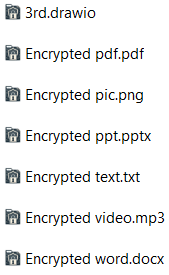
Implementing an authentication system for encrypted files enhances security by ensuring that only authorized users can access sensitive information. When a user attempts to open an encrypted file (as above image), a Windows Hello authentication prompt appears (as below image). Successful authentication decrypts the file, granting access. Conversely, if authentication fails, the system records the attempt, maintaining a log of unauthorized access attempts which is crucial for security audits and compliance.
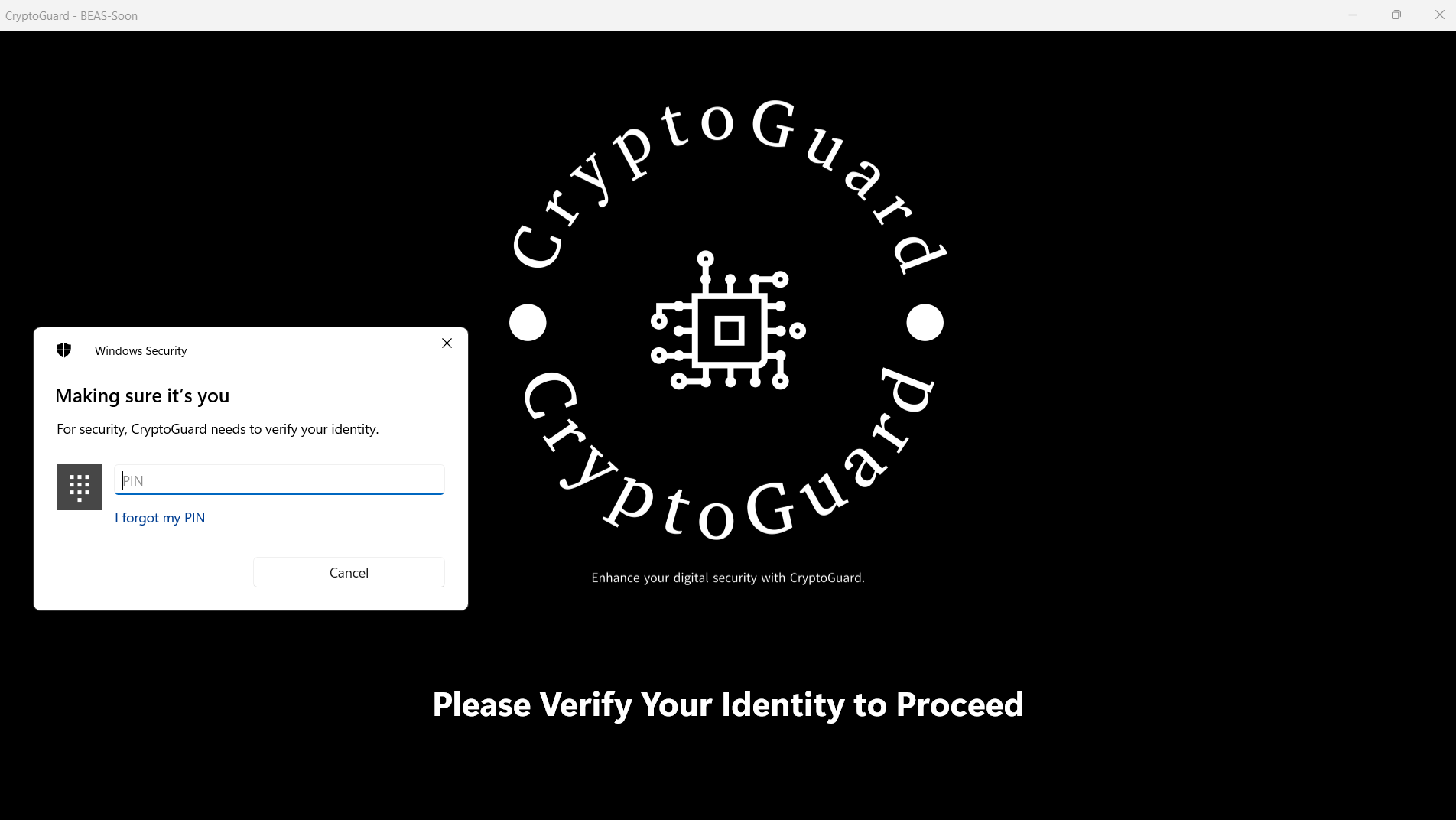
Link to video demonstration: